Blocks
keyboard_arrow_up
Add
 Screen
Screen
- - Events
- - Procedures
- - Properties
Index
-
Events
- Back button
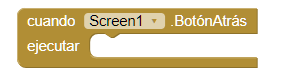
- This event is activated, when the user clicks on the back button Of the device.
- LongClick
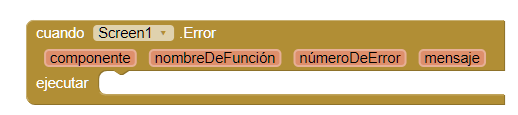
- This event is activated, when an error is thrown. Only some errors are captured with this event, the others are picked up by the system by launching a notification default. You can use this event to create your own error notifications.
- Initialize
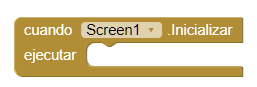
- This event is activated, when the screen is initialized.
- Another closed screen
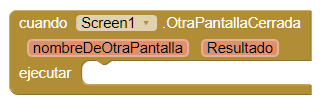
- This event is activated, when another screen closes and this happens to be the main screen.
- Change screen orientation
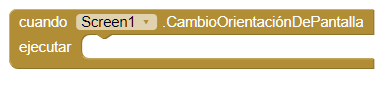
- This event is activated, by changing the orientation of the screen.
-
Procedures
- Hide keyboard

- Hide the keyboard on the screen.
-
Properties
- About screen

- It shows information about the screen, it appears when we select in the system menu "About this application". You can use it to inform users about your app. If you use multiple screens, you can configure this message for each of them.
- Align Horizontal

- You can put a number that will define how the content of your screen will be Will be available horizontally.
- The options are: 1 To the left, 2 Centered, 3 To the right.
- Align Vertical

- You can put a number that will define how the content of your screen will be will have a vertical shape.
- The options are: 1 Up, 2 Centered, 3 Down. The Vertical layout has no effect if the screen is rollable.
- Background color

- It allows to change the background color of our screen.
- Change Background Image

- It allows to put an image as background of our screen.
- Animation when closing the screen.

- It allows to put an animation when closing the screen, when the animation ends it returns us to the previous screen. The available animations are: default, fade, zoom, slidehorizontal, slidevertical and none.
- Animation when opening the screen

- It allows to put an animation when opening the screen. When the animation The new screen is displayed. The available animations are: default, fade, zoom, slidehorizontal, slidevertical and none.
- Orientation of the screen

- It allows to modify the orientation of the screen. The most used values They are: Landscape and Portrait. If you want to know about other types of guidance, you can enter the official documentation of Android Orientation of the screen.
- Scroll screen

- When activated, a vertical bar appears on the screen and the height of our screen exceeds the physical height of our device. When it is not active, the height of the application is limited to the height of our device.
- Show status bar

- The status bar is the bar that is higher in our application. This property allows it to be visible or not, this bar.
- Title

- It allows to put a value to the title of our screen, it will appear in the title bar.
- Show title

- hideOrShowTheTitleBarOnOurScreen