Disposición Vertical
-
Description
- If the property 'Width' of a vertical arrangement is set to Automatic, the actual width of the provision is determined by the component width in the available whose Width property is not configured as 'Adapt to'father'.
- If the property 'Width' of a vertical arrangement is set to Automatic and it contains only components whose Width properties are set to 'Adapt to'father', the actual width of the provision is calculated using the widths of automatic components.
- If the property 'Width' is set to Automatic and it is empty, the width will be 100.
- If the property 'High' is set to Automatic, the actual height of the arrangement it is determined by the sum of the heights of the components.
- If the property 'High' is set to Automatic, any components whose properties height to be set as 'Adapt to'father' they will behave as if they were set on Automatic.
- If a property 'High' is configured as 'Adapt to' father ' or is specified in pixels, any component whose properties height are set to 'Adapt to the' father ' will also occupy a great height not occupied by other components.
Vertical Arrangement
The component Vertical Arrangement allows us to organize other components in vertical. That is to say visually the components are added one below the other. This component is an element of format which places the components that are should be displayed one below the other. If you want to that the components be displayed one on the side on the other, use Horizontal Layout in its place. In the provisions vertical, the components are arranged along the y-axis vertical, aligned to the left.

-
Properties
- Horizontal Alignment

- Is given by a number that encodes how contents of the
provision is aligned horizontally. The options are:
- 1: Left-aligned.
- 2: Aligned to the right.
- 3: Centered horizontally.
- Vertical Alignment

- Is given by a number that encodes how contents of the
available are lined up vertically. The options are:
- 1: Aligned at the top.
- 2: Aligned at the bottom.
- 3: Centered vertically.
- Background Color

- Allows you to put a color for the background, to the vertical arrangement.
- Height

- To set the height to the vertical arrangement.
- Height in percentage

- To set the height in percentage to the vertical arrangement.
- Width

- To set the width to the vertical arrangement.
- Ancho en porcentaje

- To set the width in percentage to a vertical arrangement.
- Image

- To set the image to the Horizontal layout. If there is an image and a background color, you only see the image.
- Visible

- Specifies whether the component should be visible, as well as its content in the screen. The value is true if the component is showing and false if it is hidden.
-
Example
- Vertical layout with images
- This example what we can do without using any type of block, though could be done using the blocks of properties. To do this we have created the following distribution.
-
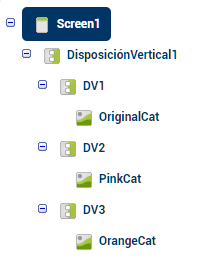
On the screen we have added a vertical layout that will be the to organize the components of our screen. Within this we have added 3 provisions vertical more, calls 'DV1', 'DV2', 'DV3' and within each of them an image.-
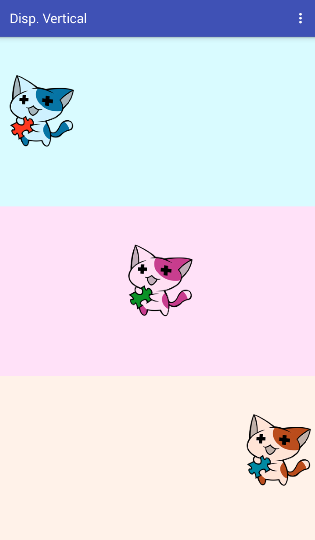
-
the
- 'DV1' the color blue, we've set the property 'Alignment Horizontal' to 1 or left, so the image is located on the left side. the
- 'DV2' the color pink, we've set the property 'Alignment Horizontal' to 2 or center, so the image is located in the center. the
- 'DV3' the color orange, we have set the property 'Alignment Horizontal' to 3 or right, that's why the image is located on the right side.