Password TextBox
-
Description
Password TextBox
Users enter passwords in a password text box component, which hides the text that has been typed in it. A password text box is the same as the ordinary TextBox component, except that it does not display the characters typed by the user.
You can get or set the value of the text in the box with the Text property. If Text is blank, you can use the Hint property to provide the user with a suggestion of what to type. The Hint appears as faint text in the box.
Password text box components are usually used with a button component. The user taps the button after entering tex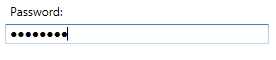
-
Events
- Got Focus
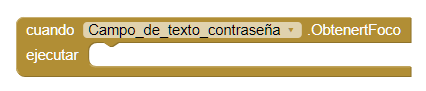
- This event is executed when the cursor is on the field text.
- Lost Focus
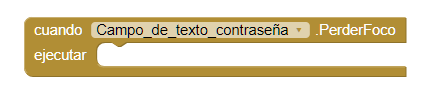
- This event is executed when the cursor is not over the text field.
-
Procedures
- Request Focus

- This method allows us to focus on the field. In the same way that if the user did by passing the cursor over the field.
-
Properties
- Background Color

- Sets the background color of the text field.
- Enabled

- Allows you to set if the text field is enabled or not.
- Font size

- If set, changes the text size of the text field.
- Height

- Allows us to set the height of the text field.
- Height Percent

- Allows us to set the height in percentage of the text field.
- Width

- Allows us to set the width of the text field.
- Width Percent

- Allows us to set the width in percent of the text field.
- Hint

- If set, text will appear in the form of a track on the field text, guiding the user to that content type must be entered.
- Password Visible

- If set to true, the password will be to write the user. If set to false will be the typical points.
- Text

- It serves to put text in the text field.
- Text Color

- It serves to put color in the text of the text field.
- Visible

- Specifies whether the text field should be visible on the screen. The value is true if the component is showing and false if it is hidden.